As promised I will briefly describe the tools we work with as a collaborative virtual team. I will also describe how we use these tools with some of our subject matter experts (SME’s) in the design process for our courses.
Aye, I have to say I work with very active and adventurous group. They’re really into trying all sorts of tools that help with virtual work and collaboration. I think it took us probably about 6 months before we found the combination that is working well for us right now:
- Adobe Connect (Professional Version)
- Skype
- Google Docs
There are other tools that we use, but I think of the three above as our “Holy Trinity” of collaborative tools. They’re sort of like our Swiss army knife of virtual tech. I’ll spend a little time here giving a summary or description of how we use each tool.
- Adobe Connect (Professional Version) – helpful for sharing desktops and working out technical issues with each other. It allows us to be extremely productive during meetings because we can work with or on documentation and visuals as we talk. For example. I like using a visual like a PowerPoint slide in a design meeting. I can always allow the other participants to manipulate the slide, including adding their own content or suggestions. The example below shows a visual outline I developed during a meeting with the help of a subject matter expert or SME. Adobe Connect allows you to visually share and grant control over items on your desk top. In this case, the SME could add or move any of the elements on the PowerPoint slide as long as I gave them control.

Example of a content map or visual used with a subject matter expert
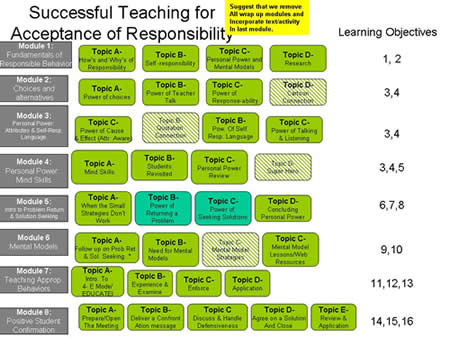
Same image after learning objectives have been aligned with content. Note, this was a course re-design project.
- Skype – we use Skype for voice connection during meetings. The chat tool is also very user friendly as well. Skype isn’t perfect. Sometimes the audio quality isn’t that great, especially when there are more than a handful of people using it for a conference call. For larger meetings we opt for using a conference call service where we can set up “bridge” calls.
- Google Docs – Google offers a virtual office program that allows you to upload, create and share text or wordprocessing documents. You can also, develop simple PowerPoint-like slides and virtual spreadsheets using google docs. When we’re working on a document or want to share text content and sometimes images, we use Google docs to work on shared documents. I really like the color coded commenting feature that’s available. It makes it possible to track changes, comments and contributions to any text file we’re working on together. Also, we’ve found that Google Docs is one of the most user friendly collaboration tools, and can be used when working on documents with SME’s who have even a limited experience with web technology. Also, I love the fact that they really don’t change the basic look and structure of the interface, so the user doesn’t get confused. In addition to the Skype Chat we teach SME’s to use the Google Talk as well. It’s an additional way to get a hold of us if they have a quick question or need to comment on work we have sent for review. For those who have never used web software like the Google tools, we send out a quick little guide (I whipped up) for using them. It’s true that Google already develops fairly intuitively designed products, but some subject matter experts don’t feel facile enough with software or online tech to just dive in to experimenting and using the software, so we figured that we would give them a guide to help them learn the tools. I linked each page of the guide in the thumbnails below.
We’ve also used the simple survey tool available when you work with the Spreadsheets in Google docs to record data from usability tests. Google makes it possible to create no-frills survey tools which are actually quite effective.
I did forget one more tool… we keep meeting and design minutes and notes in a Wiki Spaces website. The wiki is also used to document our business process and even complex sub processes. We’re currently using it right now to document our Learning Management System (LMS) conversion process. Thank goodness for wikis! No one person is in charge of setting up the structure of the wiki, and for some reason, it works: we’re still able to find what we need.
Google Tools Guide:
- Example of a content map or visual used with a subject matter expert
- Same image after learning objectives have been aligned with content. Note, this was a course re-design project.
- Slide 1 – Google Tools Intro
- Slide 2
- Slide 3
- Slide 5
- Slide 6











You must be logged in to post a comment.